
HubSpot and Setuply Integration Guide




Company History 2015 - Today
![Company-Logo-Mockup-Office]()
2015 - COMPANY START
Description. Lorem ipsum dolor sit amet, consetetur sadipscing elitr, sed diam nonumy eirmod tempor invidunt ut labore et2016 - FIRST MILESTONE
Description. Lorem ipsum dolor sit amet, consetetur sadipscing elitr, sed diam nonumy eirmod tempor invidunt ut labore et. Lorem ipsum dolor sit amet, consetetur sadipscing elitr, sed diam nonumy eirmod tempor invidunt ut labore et. Lorem ipsum dolor sit amet, consetetur sadipscing elitr, sed diam nonumy eirmod tempor invidunt ut labore et
2018 - SECOND MILESTONE
Description. Lorem ipsum dolor sit amet, consetetur sadipscing elitr, sed diam nonumy eirmod tempor invidunt ut labore et. Lorem ipsum dolor sit amet, consetetur sadipscing elitr, sed diam nonumy eirmod tempor invidunt ut labore et. Lorem ipsum dolor sit amet, consetetur sadipscing elitr, sed diam nonumy eirmod tempor invidunt ut labore et
![Company-Logo-Mockup-laptop-new]()
2022 - TODAY
Description. Lorem ipsum dolor sit amet, consetetur sadipscing elitr, sed diam nonumy eirmod tempor invidunt ut labore et
TABLE OF CONTENTS
Connect HubSpot with Setuply to Manage Projects
HubSpot is a robust CRM platform widely used for managing deals and sales pipelines. It provides tools to track and organize sales opportunities, from initial contact to closing the deal.
Connecting HubSpot with Setuply amplifies these benefits by creating a seamless flow from sales to client onboarding.
Once connected, Setuply utilizes HubSpot's deal data to trigger project creation, allowing our customers to effortlessly transition from closing a sale to starting the onboarding process.
Configuration and Data Load
Connecting your Setuply space with HubSpot is a straightforward and simple process. Follow these steps to integrate the two platforms.
1. Log into Setuply
2. Navigate to Settings using one of the following methods:
Use the Menu options Configuration > Settings

Use the Magnifying Glass and type “Settings”

Simply type “Settings” anywhere on the page to pull up the search window

3. Within the Settings, navigate to the Integrations Tab and choose HubSpot

4. Click Add and enter a name for the configuration

5. Click the Configuration icon

6. Choose the HubSpot account to connect

7. Confirm you receive the Successful Verification message

8. Close out of the message and click Test Connection to confirm you are successfully connected.

NOTE: Utilize the “Do Not Pull Before” setting to ensure Setuply only pulls deals created in HubSpot after a specific date.

8. Open the new connection

9. Click the Load button to load the initial set of HubSpot data into Setuply

NOTE: It is important to know that this data load is NOT creating projects within Setuply. This is simply to load the data, which can then be used to determine IF projects should be created.
Using HubSpot Data in Setuply
Setuply will automatically sync the following HubSpot data. Data syncs currently run each hour. No manual actions are required.
- Deals
- Contacts
- Companies
- Properties
- Pipelines
- Users
Customers can utilize this data to trigger projects within Setuply. For further assistance please contact your Setuply representative.
Disconnecting HubSpot from Setuply
Follow the below steps to remove the HubSpot integration from your Setuply space.
NOTE: If you disconnect your HubSpot account from Setuply, data will no longer sync and projects will not be created.
1. Log into Setuply
2. Navigate to Settings
3. Within the Settings, navigate to the Integrations Tab
4. Choose HubSpot and locate the configured integration
5. Click the Delete icon and confirm you wish to delete the configuration

To learn more about Setuply, visit our Knowledge Hub


